
Old Laptop for server
Great for running Linux-based home servers (Docker, Pi-hole, NAS, etc), Low power usage, built-in UPS (battery), Wi-Fi ready, and silent operation.
Phase 1: Linux Distribution Installation
The first step was getting a suitable Linux distribution running, but I immediately hit a roadblock.
- The Problem: The hard drive was completely invisible in the boot menu. No matter which bootable USB I tried, the laptop’s internal disk wouldn’t show up as an installation target.
- Troubleshooting: I spent hours trying various solutions—fiddling with boot flags, changing USB ports, and re-creating the installation media. Ultimately, the fix was surprisingly simple: a full BIOS reset. After resetting the BIOS to its factory defaults, the drive appeared, and I could proceed.
- Initial Choice - Manjaro: I decided to install Manjaro Linux. I chose it primarily for its reputation as a lightweight and efficient distribution. Since I wanted the flexibility of a desktop environment for easier management, I opted for the full desktop version rather than a stripped-down server image.
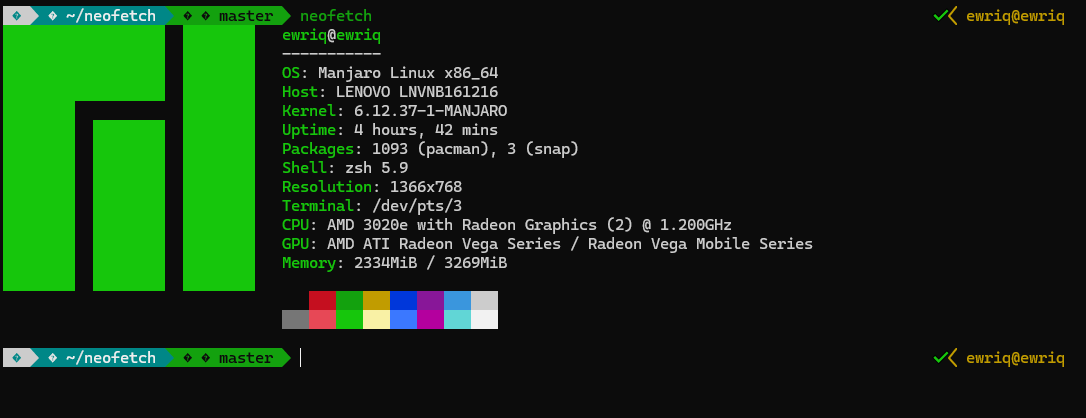
Phase 2: Setting Up SSH Access
With the operating system installed, the next critical step was to enable remote access. For any “headless” server, SSH (Secure Shell) is essential.
- I installed the OpenSSH server package.
- Using
systemctl, I enabled the SSH service to ensure it would launch automatically every time the server reboots. - After a quick configuration and test from another machine on my network, I had reliable remote access to the server’s terminal.
Phase 3: Solving the Overheating Problem
Running a server 24/7, even a low-power one, generates heat. This old laptop’s cooling system wasn’t designed for continuous operation, and I noticed the temperatures climbing.
- The DIY Solution: Since the existing cooling block was inadequate, I decided on a hardware modification. I carefully drilled ventilation holes into the laptop’s back case and mounted a small external fan directly over the CPU area. To power it, I wired a connector to one of the laptop’s USB ports, providing a constant and simple power source for the fan.

Phase 4: Realizing I Chose the Wrong Distribution
After using Manjaro for a while, I realized it wasn’t the best fit for my specific needs and comfort level. This led me to switch distributions.
- The Switch: I decided to move to Linux Mint.
Pros of Switching to Linux Mint:
- Lower RAM Usage: Surprisingly, the Linux Mint XFCE edition consumed slightly less RAM at idle than my Manjaro setup, freeing up more resources for server applications.
- Familiar
aptCommands: I am much more accustomed to the Debian/Ubuntu ecosystem and itsaptpackage manager. This made finding and installing server software feel more natural and efficient.
Cons of the Switch:
- The BIOS Nightmare: This was a significant challenge. The process of installing another OS seemed to corrupt the bootloader or upset the fragile BIOS of this old machine. I ran into major issues getting the system to boot properly again. It was a tiring and frustrating experience that reminded me of the quirks of working with aging hardware.
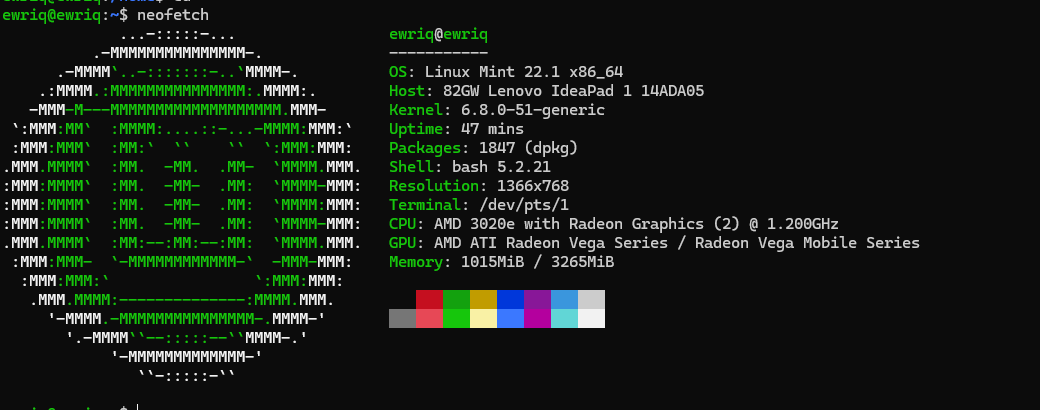
Connect with me:
You can follow my projects and connect with me through my social media channels:
💭 Website
✔ Github